Editing A Stave In The Stave Dialogue
The button (Icon) ![]() "define line (stave)" or "Edit line (stave) properties", you will find in the Tool bar Tab - Category <Page>.
"define line (stave)" or "Edit line (stave) properties", you will find in the Tool bar Tab - Category <Page>.
However, you get following dialogue through double click on the processing stave, also!
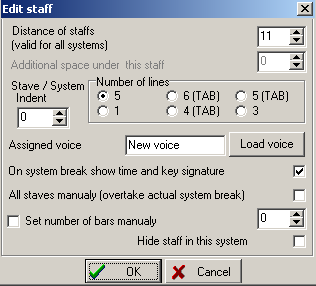
Here, you can set the appearance of a stave.
You can adjust line spacing to the upper system in the first input-field. You can pretend an additional distance under the current stave or under the current line only if Layout-automatic is switched off! You declare the distance for the upper line within the voice-group.
To set manually line indent of individual lines as well as systems is here also possible. To set the number of bars per a certain line as well as per a system manually in this line-dialogue is also possible.
Here you can assign a new voice, that establishes keys and transposition and instrument sound for this line. On the other hand, you can do it for each stave in the stave dialogue. Furthermore, you can set here the number of the system-lines (for example a only one system-line for Percussion instruments). Also, you can decide here whether a Time- signature as well as Key-change should be shown on the end of a line.
Since the version Octava SD10, you have the possibility to hide individual voices in a system. To achieve this in this dialogue, pick the option " do not show this line (stave) in this system".
You can also increase the line spacing in the score by clicking with the mouse on the first stave of the next system with pressed Shift-Key and moving with held mouse-button downward.