Setting Up The Page Layout For Full Score And Single Part(s)
The button score-layout setting up ![]() and
and ![]() Single-part layout setting up, you find in the Tool bar -category < page>.
Single-part layout setting up, you find in the Tool bar -category < page>.
Alternatively, you can use the menu "layout".
A tripartite dialogue ( registry card with 3 tabs) appears, on whose first page the page format and the musical notation-size as well as the raster sizes are shown.
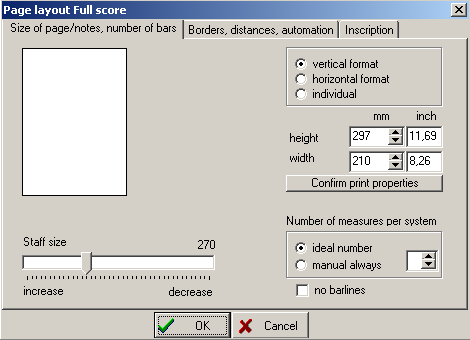
Furthermore, in layout-dialogue you can generally decide if the number of bars should be pretended (fixed) for the score as well as single-parts. This number is then taken as specification-value for all lines without exceptions.
Attention: manual settings made in the Edit Stave dialogue result with that the above value for the manually altered lines is not taken into account!
On the following dialogue-page margins and distances can be changed.
With option "odd pages not equal " different settings can be reached through changing margins and page-number-positioning for front and rears.
To switch off the layout-automation is the best only then, if you want different distances for the staves , for example, in order to insert multi-line text.
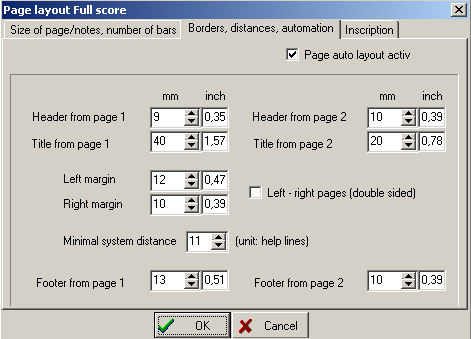
Bar-numbers, page-numbers and Instrument-labels as well you can set over the third tab of the layout-dialogue.
You can put in here whether rehearsal marks should appear as numeric characters or letters and whether these already should appear from the first bar.
Also, you can decide and set here if chord-symbols are always shown in current layout.
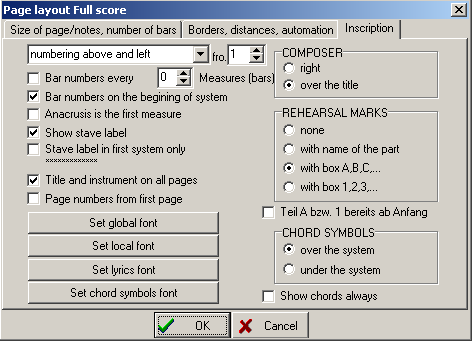
Reference: In the menu "layout" / "extract any combination of parts" for every "combination of parts" you can make its own layout settings.