Entering Chord Progressions And Chord Symbols
By the specification of chord progressions, mighty tools stand at the disposal for you.
You will find it in the toolbar left above. with button ![]()
Reference: If the chord-indication is turned off, menu: Analysis, so the chord symbols appear only at opened chord-entry-dialogue in the score.
Entering chord symbols enables Octava to recognize chord progression before Music were entered in sufficient form. The awareness (knowledge) about the chord progression is condition for executing all "Compose"-functions!
To enter the chord, select the main chord tone in the chord-entry-palette from the left. On right side, choose the desired chord-type.
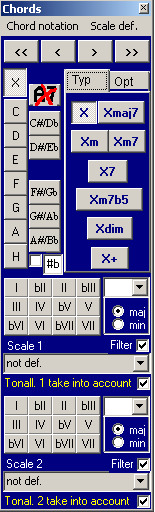
Further chords you can define through adding the optional tunes.
Optional tunes are intervals, that either replace the chord tune or, they are added to these.
You will get an explicit bass-sound (as optional chord tune, mostly used for chord-inversions) to a chord-symbol with a right mouse-click on one of the main tunes. (for example Fmaj7 / C)
With the keys >> as well as << you can navigate to the following one as well as prior bar-position.
At the next as well previous group-position, you navigate with with < as well as >.
To delete a chord entry, click on the button![]() .
.
According to every single chord -entry, a harmonic-analysis is carried out automatically.
If you want to reinterpret a chord enharmonically, so please click on this #b field. After the first click, a "b" appears after another click into the same field one "#."
The chord is shown accordingly with it, Example: Gb and then F #.
The tonal centers will be automatically recognized in accordance with the chords and chord progression. Regarding modulations, there can be two interpretations simultaneously.
Based on the harmonic degrees, the corresponding scales will be chosen, which is shown in corresponding drawing selection-box. However, you can also change these if required.
If you want to copy the whole chord progression, so you click on the main chord tune of the chord-symbol with the right mouse-button. A menu appears which offers you the actions like: the copies, cuts out e.t.c..
Also, you can transform (change) chord-symbols into text-symbols, which can be moved and processed like any other text symbols. These text-symbols appear with activated (checked) chord-symbol-indication (menu: Analysis or the corresponding tool bar tab) permanently and not only as well as at opened chord-input-dialogue.
In the menu "Chord notation" you can set the parameters for general outlook of the chord-symbols:
Attention: B (German H )and Bb (German B) = English Chord Notation
H (English B) and B (English Bb) = German Chord Notation
H (English B) and Bb (English Bb) = Mixed or so called "Semi-German Chord Notation" which is very much in use in central-european countries!
Reference: In order to change a Xdim7 or a Xo7 into a Xdim or Xo, be sure if the option field "Sixth" |6| in the second tab named "Opt." is switched off (unchecked), (that 7 as well as 7b marks the sixth in case of dimnished chords in the chord.
In order to change the Font and size of the entered chords, you can change it
in the layout-menu, layout /.. Labeling. Here, different outlooks can be done for the different layouts (score / single-voices / own combinations of voices).
You can define your own scales if you click at "Scales def" pop-up menu which is on the right corner up in the chord-palette-menu.
Copy the whole chord progressions
Occasionally one wants to copy whole chord progression or wants to cut it out.
For this, one clicks on the first chord-symbol with the RIGHT mouse-button in the sheet of music.
A small menu opens, which offers to you various possibilities for processing of chord progression.
You will find there also the possibility to copy chord-progressions.
One declares the number of bars of the chord-progression, puts down the cursor at the position, at which the chord-progression should be inserted, and goes with "paste" in the edit-menu as well as |Ctrl| + |V| ( The shortcut for "Paste" on the computer keyboard.)