Entering Music With Mouse And Graphic-keyboard
You will find the Graphic-keyboard in the Tool bar left above![]() .
.
Entering music with the mouse offers practiced users a very fast possibility, to enter music.
First, you should adjust the size of the Graphic-keyboard for yourself after own requirement.
Reduce the Graphic-keyboard by clicking down on the fringe, and move it with pressed and hold left mouse-button.
With usually only one click, you can choose pitch and note-value at the same time. While the pitches correspond to the corresponding piano-buttons, the note -values become upward through moving the mouse pointer as well as changes are shown below. You recognize the note -value chosen on that occasion on the basis of the mouse pointer.
The range for smaller note - values adjust you can adjust completely on the right side through click to the arrows on the Graphic-keyboard-Palette above![]() .
.
Entering of dotted music either takes place over double-click or through the prior switching on the button![]() .
.
Rests are entered with a click with the right mouse-button. The selection of the rest-values takes place exactly on that occasion like with the input of note-values.
The possibility passes to announce a rest alternative to the right mouse-click through ![]() button.
button.
IMPORTANT: If your rest-values should not be changed through activity of the rest-automation,
so, you put in the rests with Graphic- keyboard keys and not with the right mouse-click.
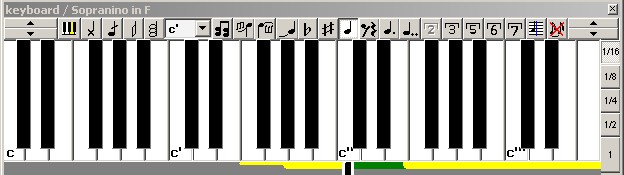
At the low fringe of the Keyboard, the tune range of the current voice (instrument) is shown. The medium green line shows the medium register of the current voice, left from it the deep one as well as right the high register.
For the input of Triplets, Quintolas, Sextolas and Septolas as well as Quartolas and Couplets you should, before the click on a piano-key, choose ![]() or
or ![]() or - according to which tuplet you need, at first. After click on the corresponding button, Octava knows which tuplet you want to have.
or - according to which tuplet you need, at first. After click on the corresponding button, Octava knows which tuplet you want to have.
Reference: Couplets and Quartolas let themselves select only with 3-eighth-metrics, for example in the 6/8-Time.
If a note should be tied up to the prior one, so one chooses it before by a click on this button ![]() .
.
Tip: If note-values exceed the bar range, the notes will be tied with exceeding notes automatically.
For the better readability, the notes are tied on automatically at the respective time step units in the indication. That is among other things also that a note, that fits no more into a group or a time step, will be automatically grouped and tied. As well, the beams are pulled over the groups of notes automatically in accordance with the default time signature.
You have, of course the possibility to switch this automation off: ![]() (Or, also generally in the voice-definition)
(Or, also generally in the voice-definition)
In general, it is better to be pretended to match groupings with the current time signature metric settings.
Generally, Octava is in the overwrite modus. If you write a quarter note over a whole pause, for example, then dotted half pause remains behind the quarter note. Corresponding to that is also valid inverted, of course.
You can adjust the Octave-pitch position of the Keyboards lays over this small pop-up menu: ![]() (for example outlook of c' is applicable to the button under it) one over it.
(for example outlook of c' is applicable to the button under it) one over it.
Furthermore, the Graphic-keyboard possesses entering-helps, ![]() that can be used with requirement. The Scale-display, that colors the harmony-own keys, is among it.
that can be used with requirement. The Scale-display, that colors the harmony-own keys, is among it.
Tip: You can also work very fast by entering music over the Graphic-keyboard with the right hand and entering rests with the left hand per space bar.
You can enter more notes at once directly over - ![]() .
.
IMPORTANT: However, this is recommended only in exceptions like for example in a violin-voice, that plays in double or multiple stops, or with individual piano-voices, occasionally, which doesn't need to be separated. In all other cases is better to be written in the individual voices in separate lines and then merge.
(The cord tunes can be undone no more into individual voices.)
Delete individual chord tones through their renewed enter (only in the chord-mode).
Entering grace note(s) works in that you choose the ![]() button before. X-Note-heads you can generate with
button before. X-Note-heads you can generate with ![]() left in the Graphic-keyboard above.
left in the Graphic-keyboard above.
Reiterations (for strings) as well as Tremolo (for instruments with keys) you get with ![]() . Through multiple switching on, you get 2 to 4 cross-lines (Reiteration marks). After another click, the button will deselect.
. Through multiple switching on, you get 2 to 4 cross-lines (Reiteration marks). After another click, the button will deselect.
Reference: After entering of grace-notes, do not forget to switch off grace-notes mode. Do it before you want to input "normal" music again.
Drum-palette
If you work on a drum-voice as the current stave, so Drum palette is shown instead of the Graphic-keyboard.
If the current stave is a Tablature-stave, TAB clef and 6 or 4 stave-lines (system-lines), so one guitar-fret board is shown for entering notes.